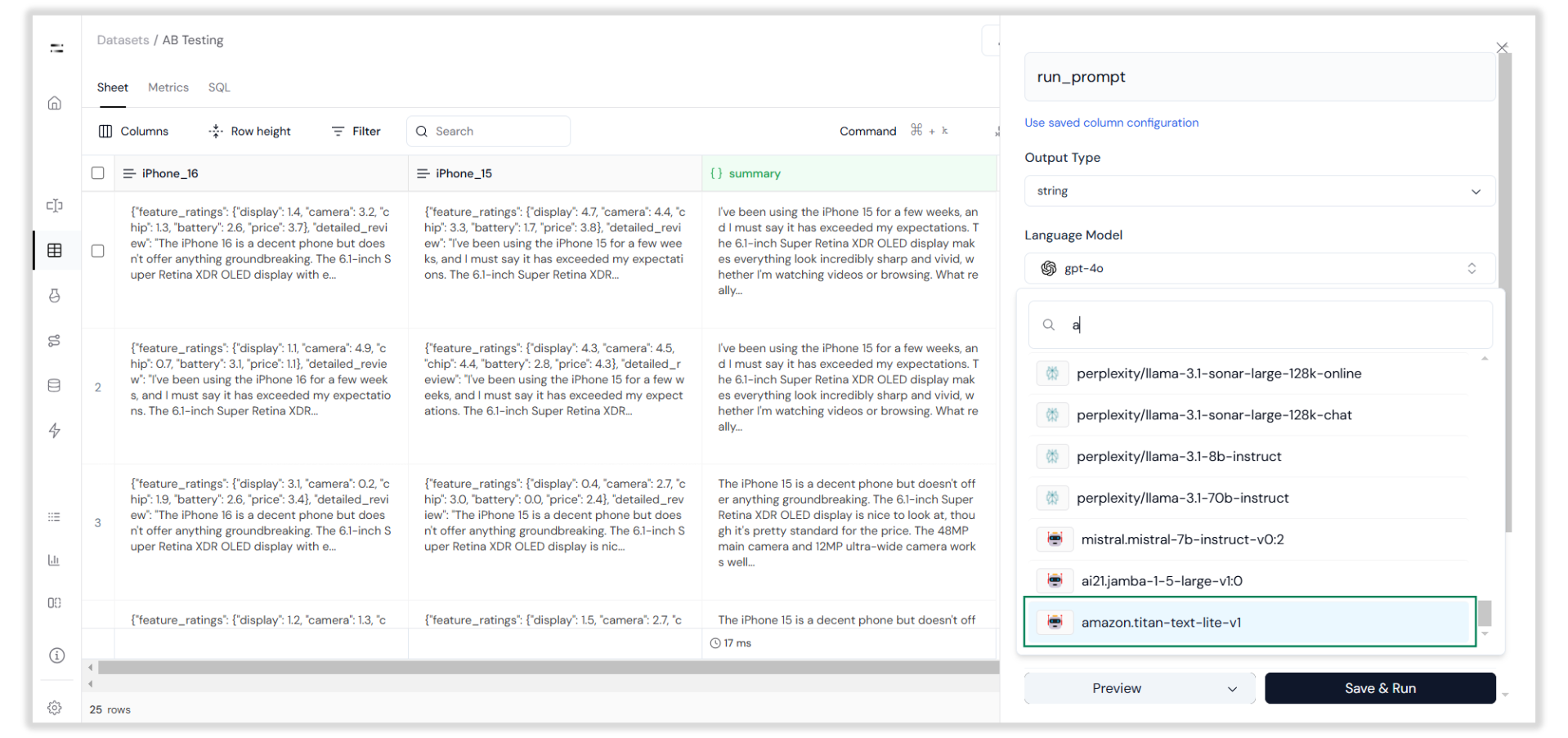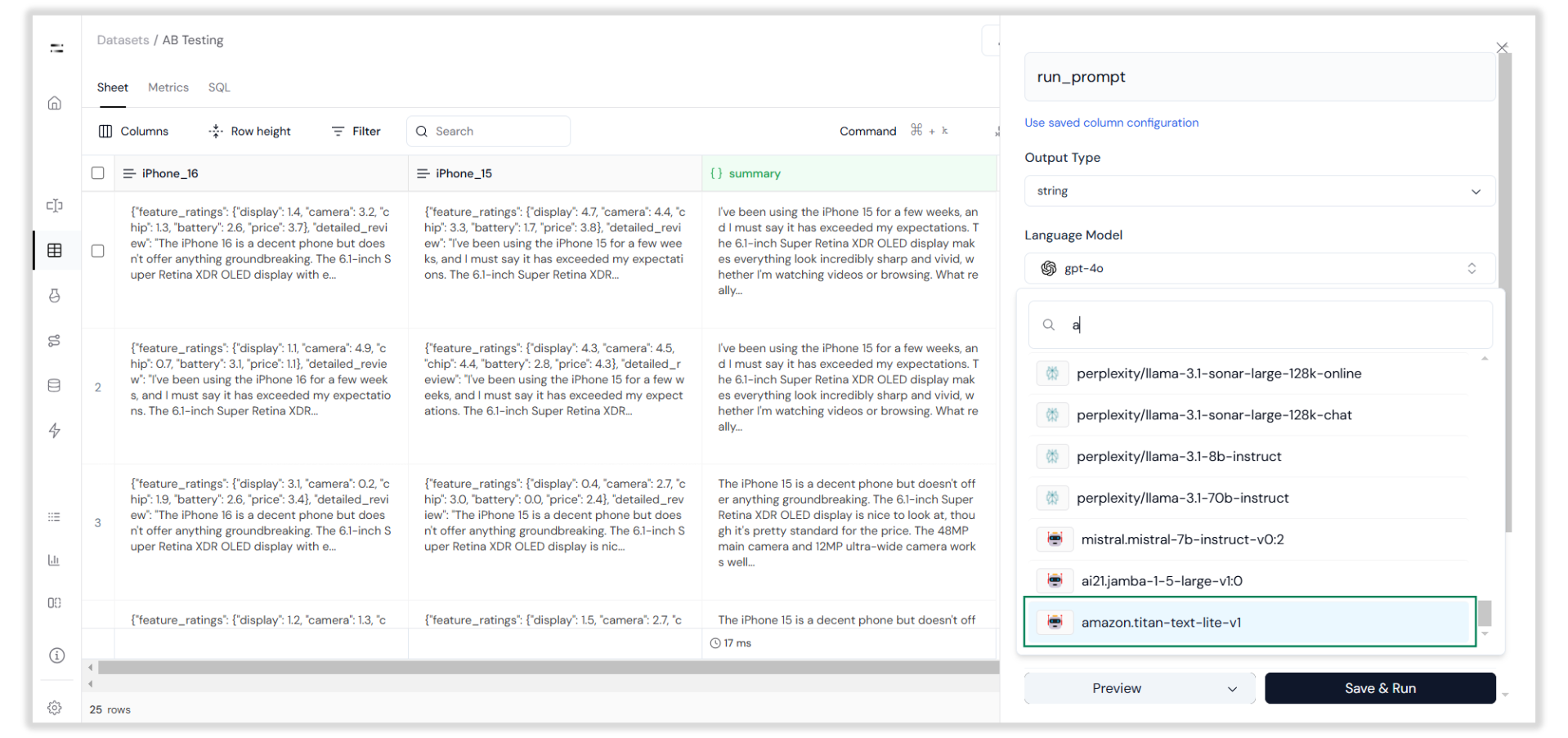About AWS Bedrock
Amazon Bedrock is a managed service that provides access to various foundation models (FMs) from leading AI companies through a single API. It allows you to choose and customize models for your specific needs, integrate seamlessly with other AWS services, and ensure your data and credentials remain secure and private. This flexibility and security make it an efficient choice for incorporating large language models (LLMs) into your applications. Now, let’s walk through the steps to add Amazon Titan Text Lite v1 to Athina AI.Add Custom Model
Step 1: Get AWS Credentials
1
First, get the AWS Access Key ID, Secret Access Key, Region (e.g., 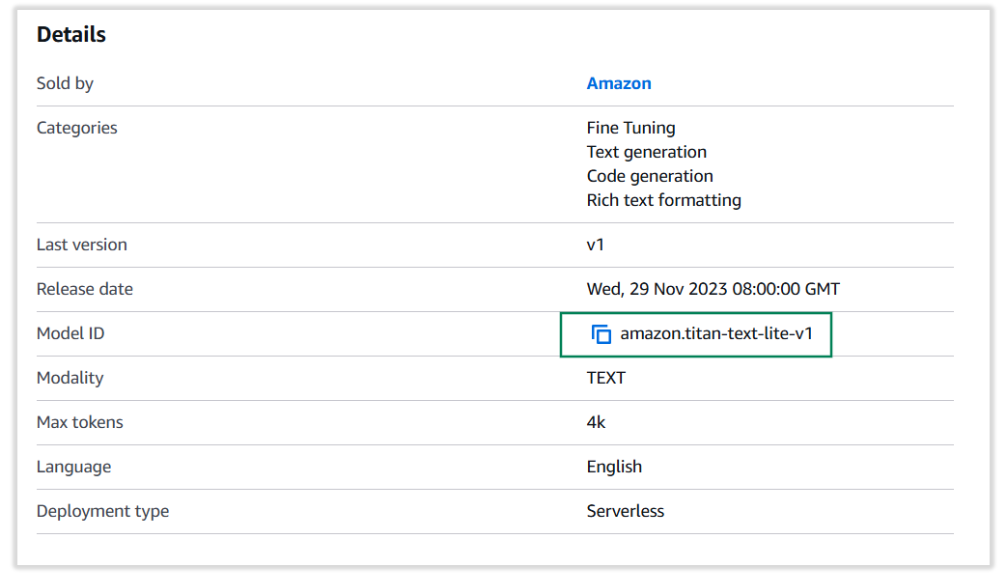
us-east-1), and the Model Identifier from the Model Catalog in AWS Bedrock. The Model Identifier will look something like this: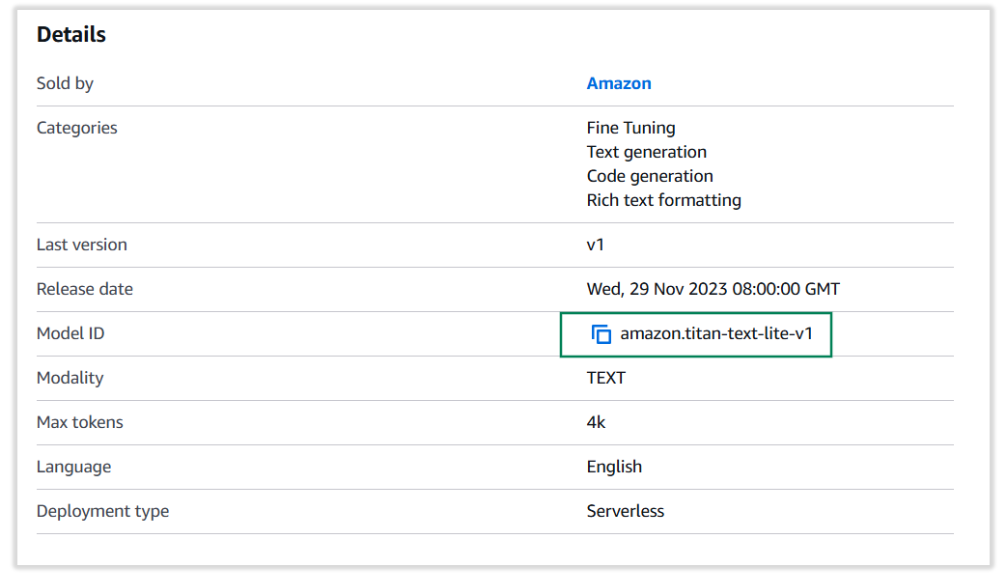
Step 2: Add a Custom Model
1
Log in to Athina AI, go to the Settings page, open the Custom Models tab, and click on the Add Custom Model button, as shown below.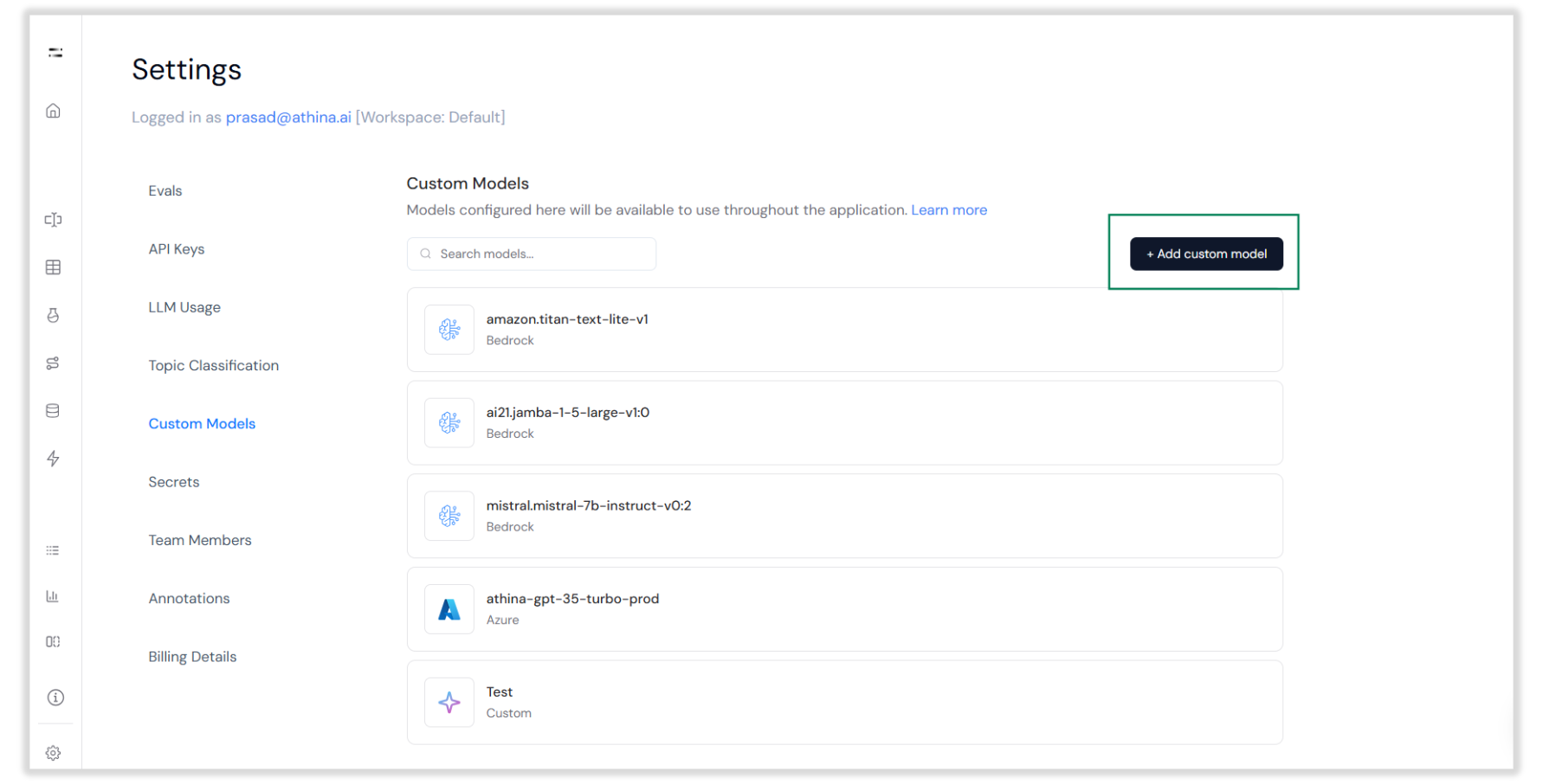
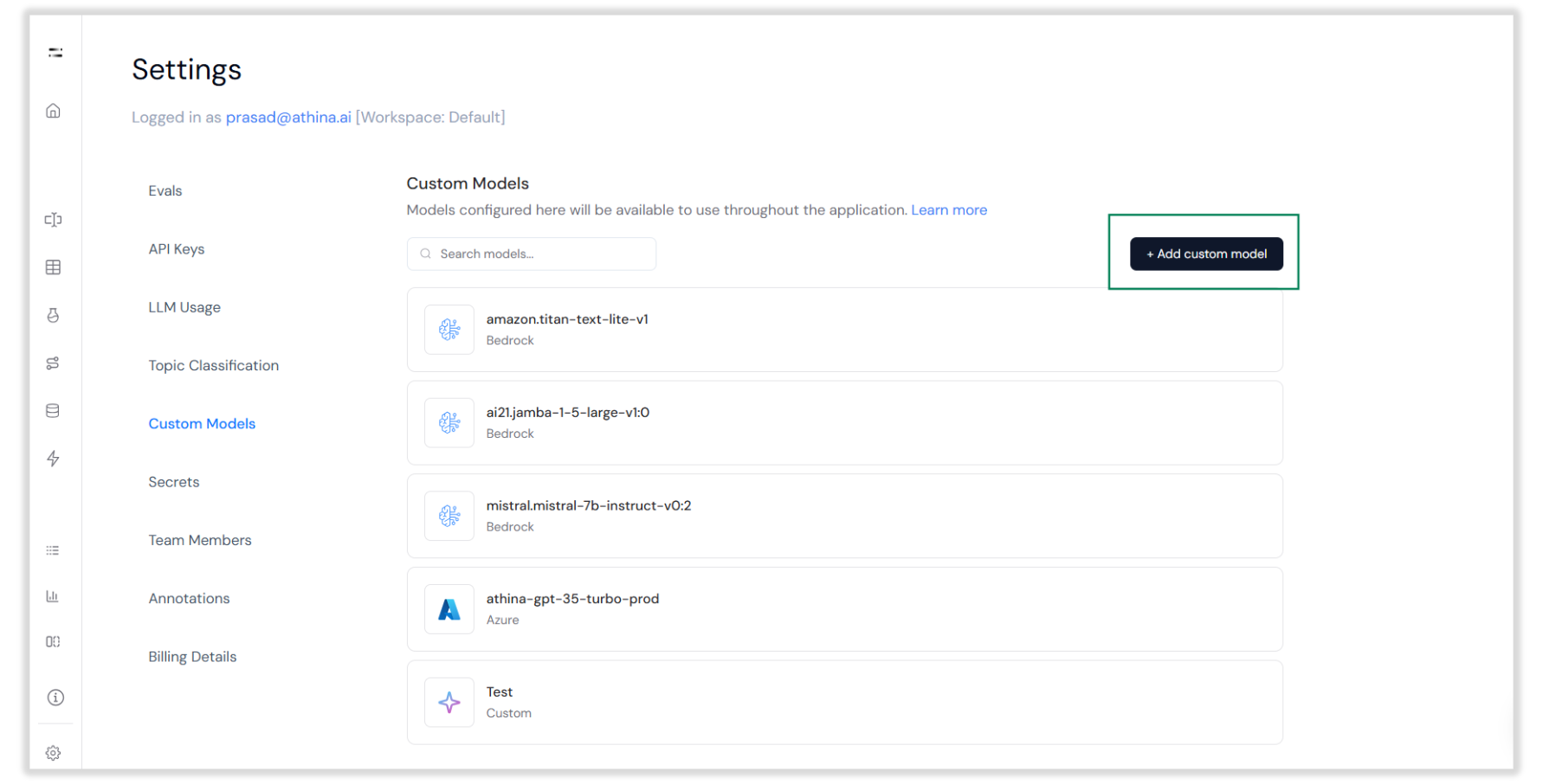
Step 3: Configure the Custom Model
1
Next, select AWS Bedrock as the provider, enter the Model Identifier, AWS credentials, and optionally, token cost details, then save the configuration.
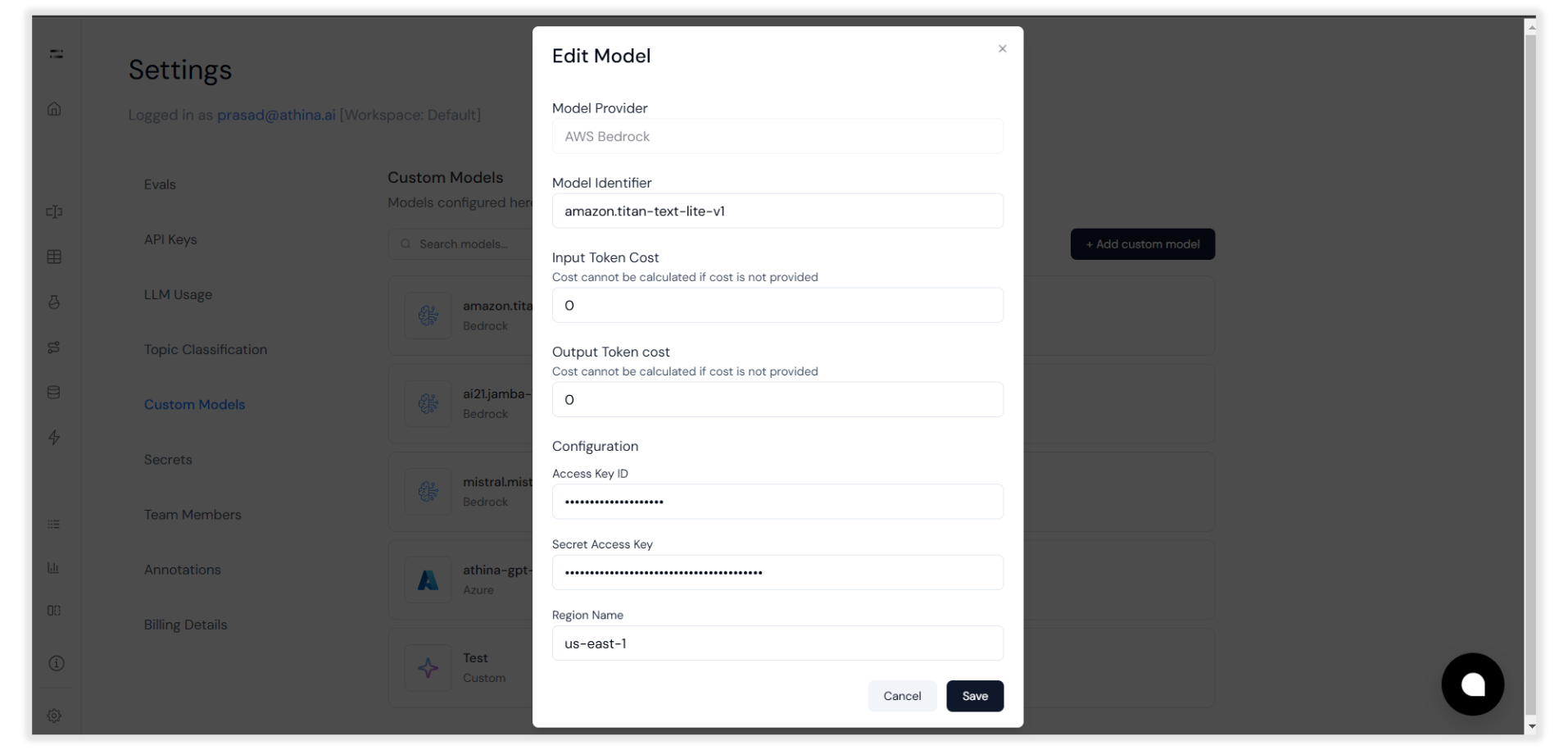
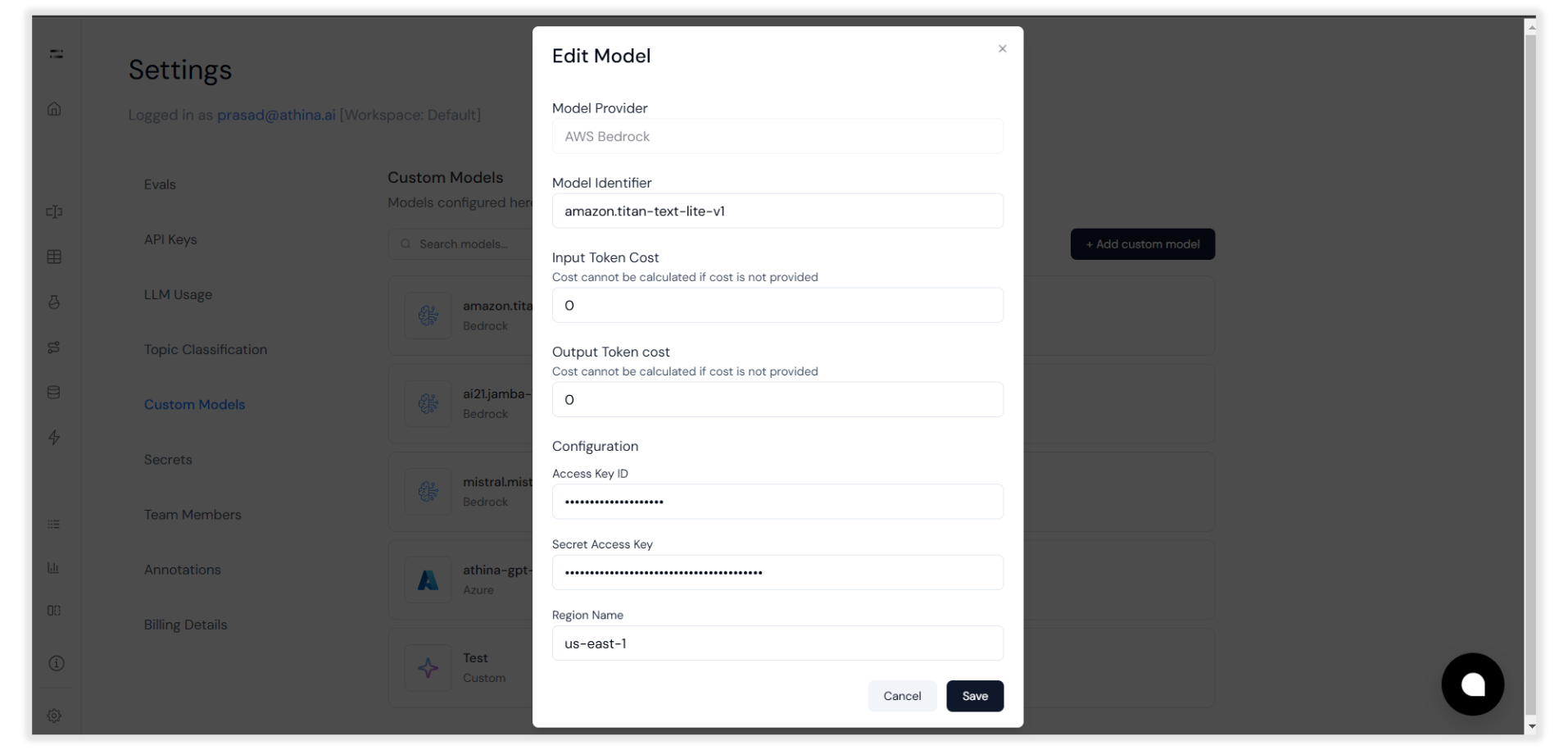
Step 4: Test the Model
Go to the Dataset section, select a dataset, run a test prompt with the custom model, and review the output, as shown in the following steps:1
Open the Run Prompt option to start testing the model: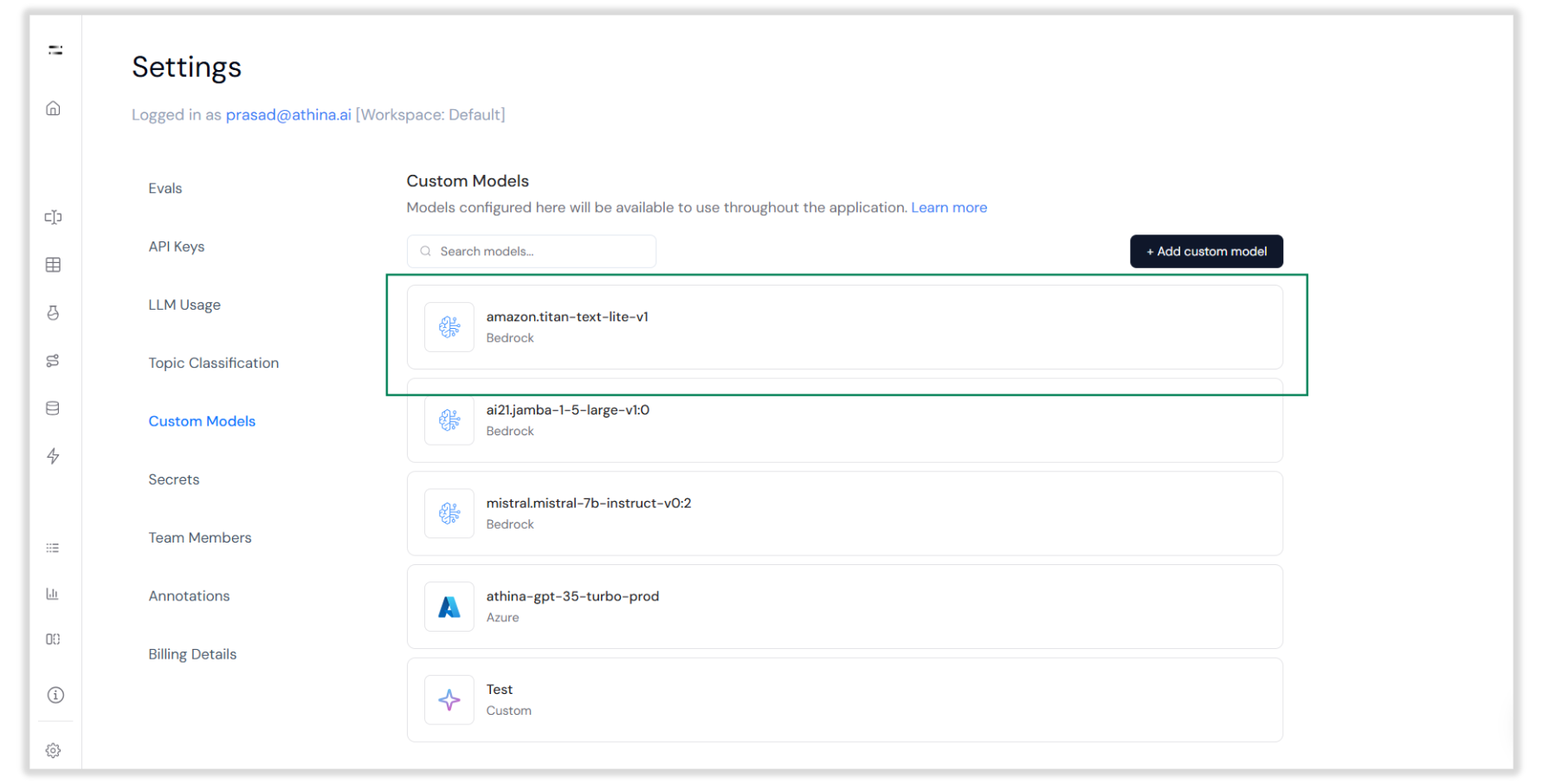
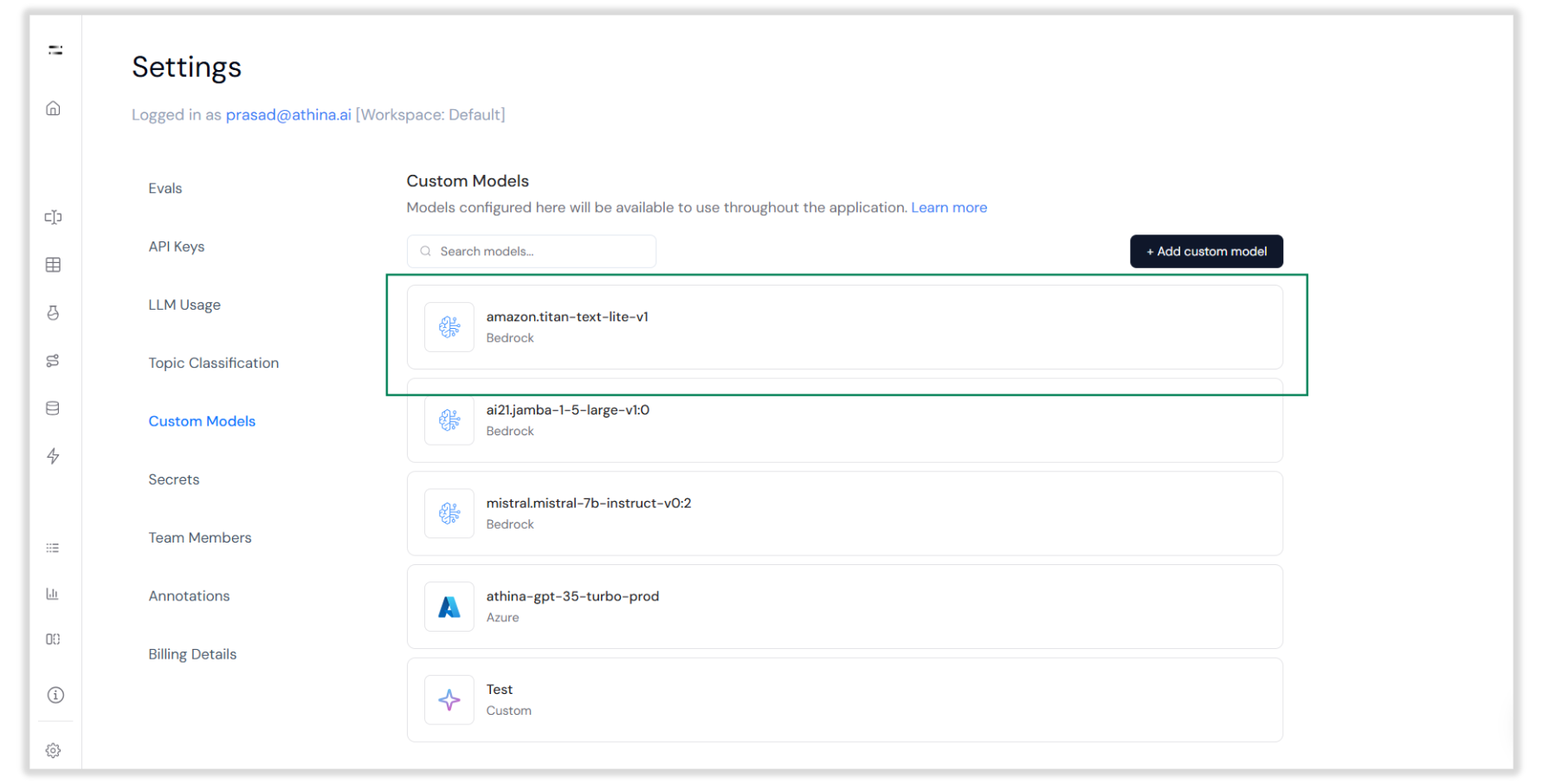
2
Choose your custom AWS Bedrock model from the model list: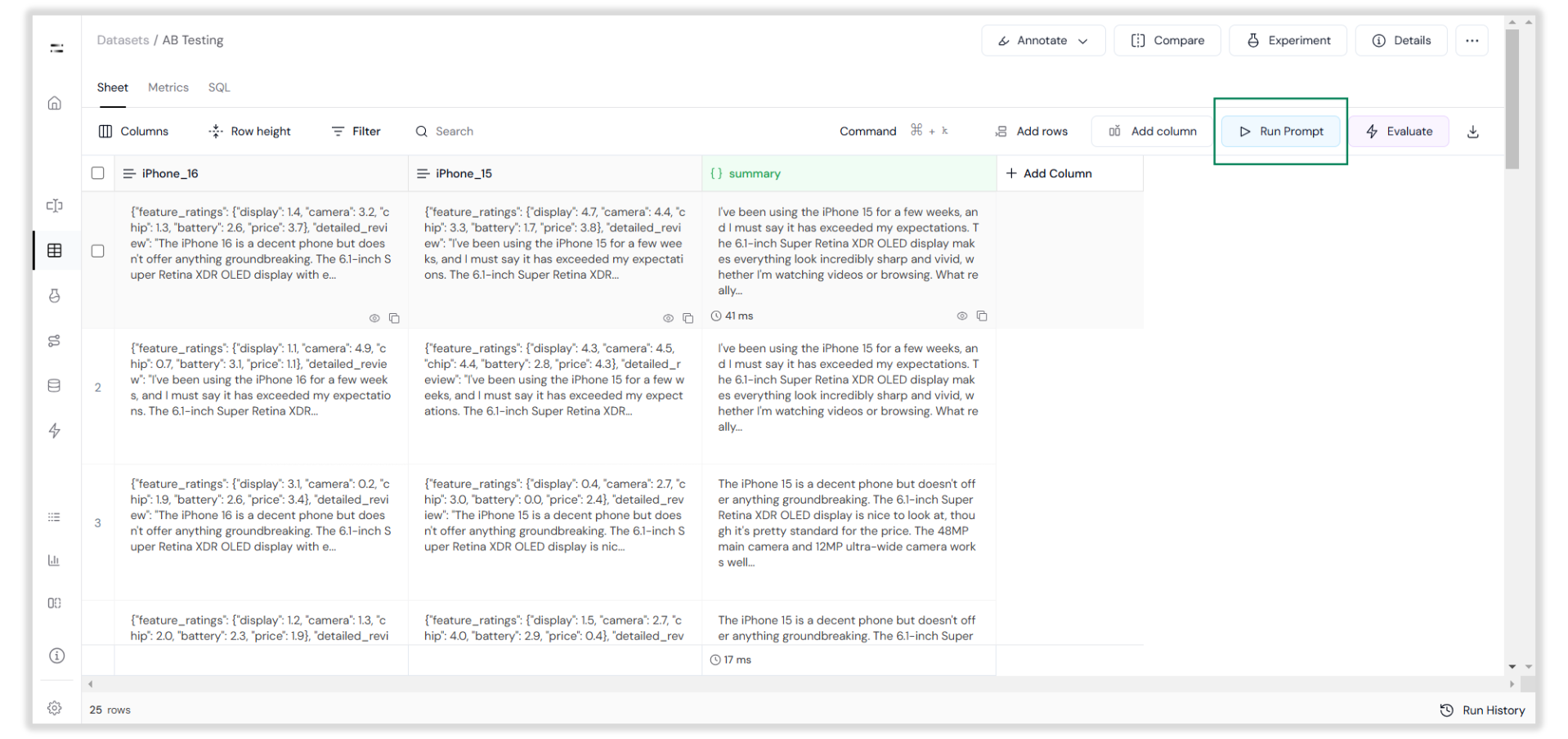
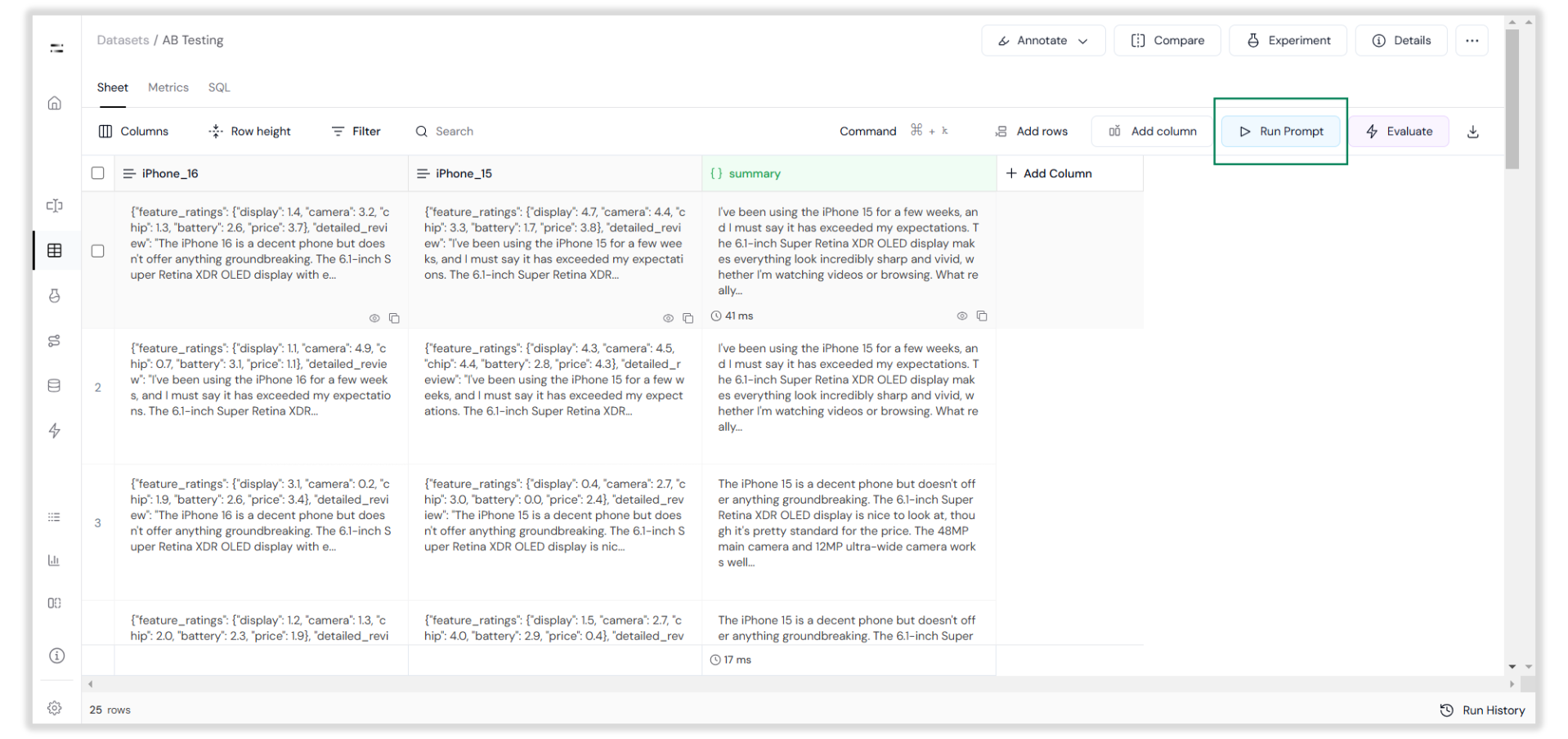
3
Enter a test prompt, then click Save & Run to execute the model: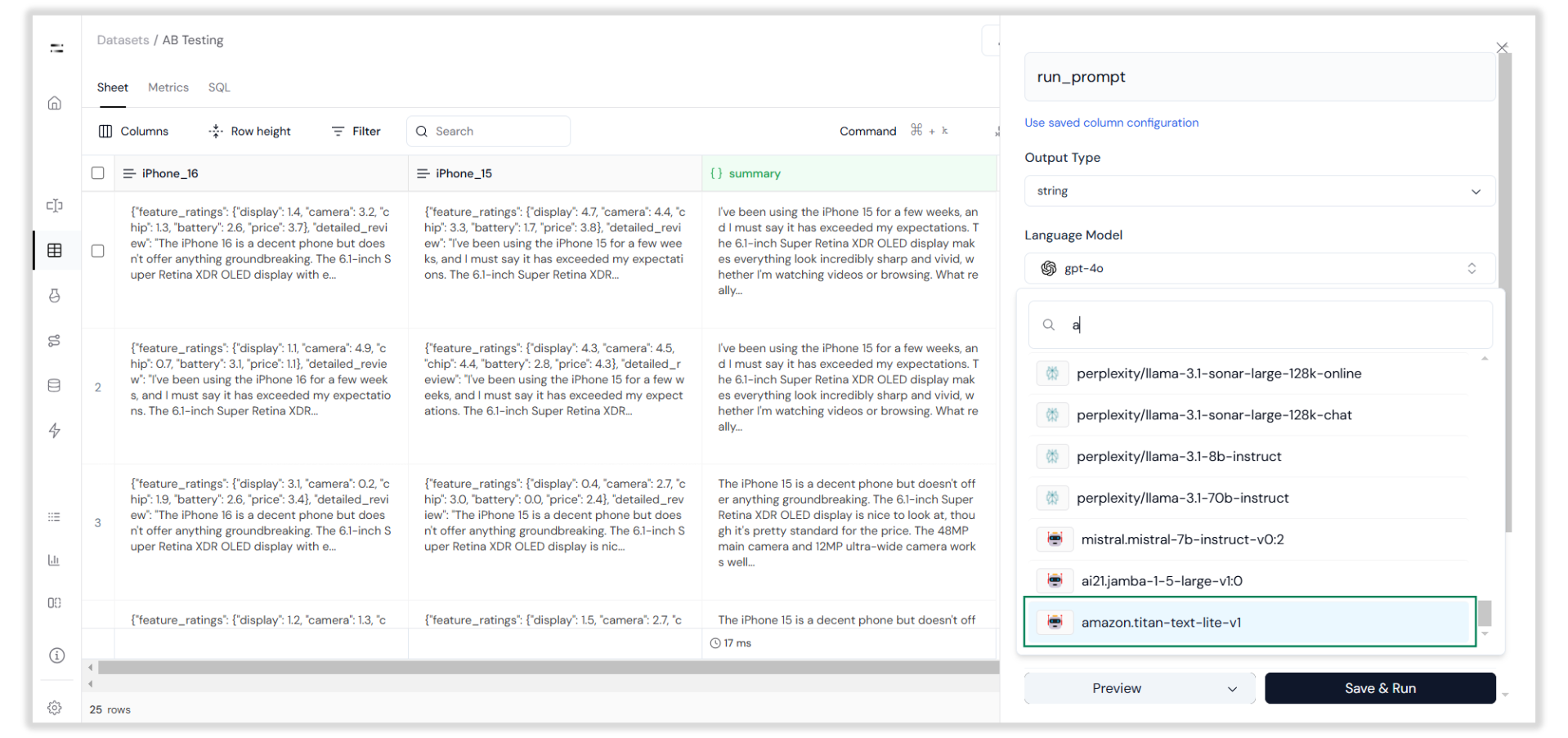
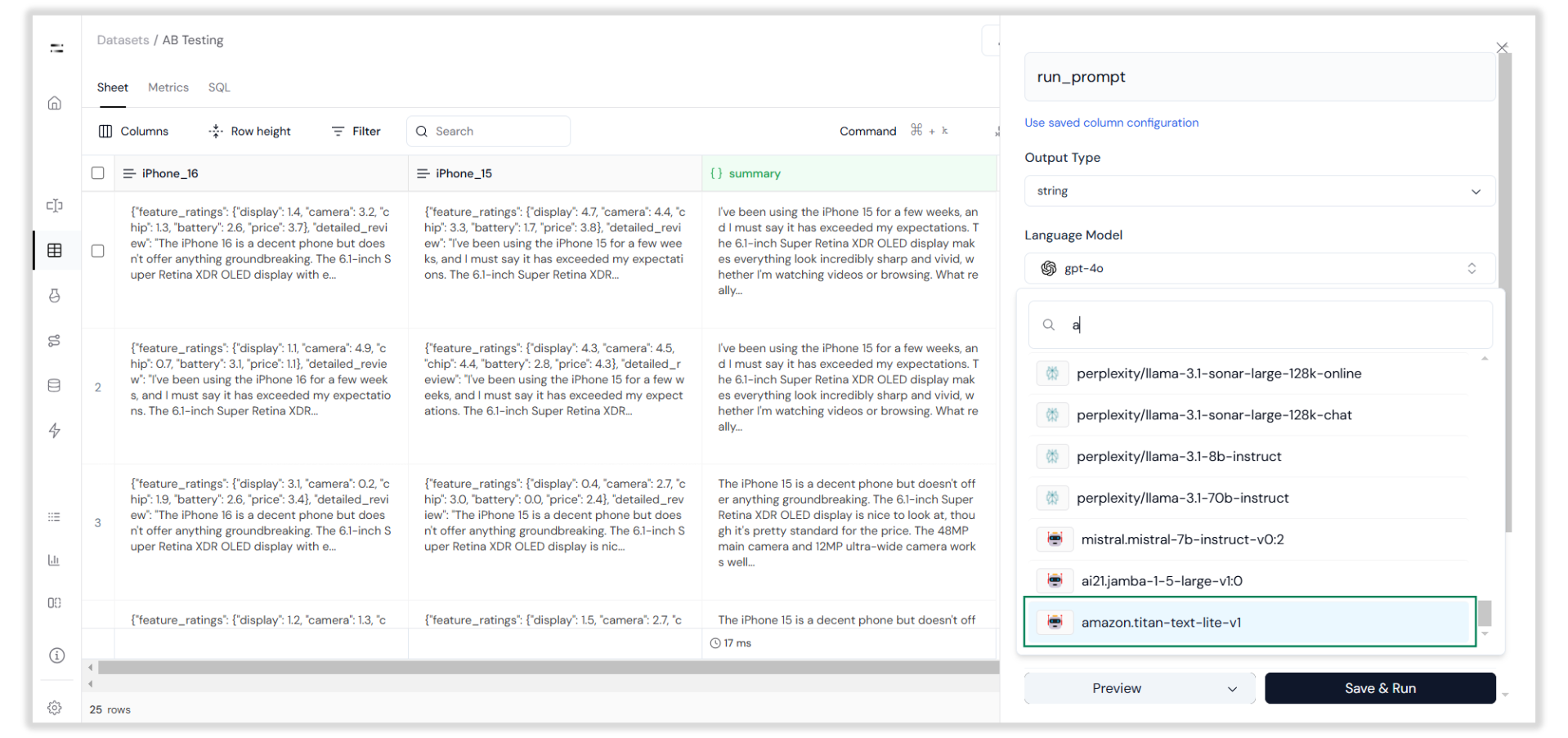
4
Review and confirm the output to ensure the model works as expected: