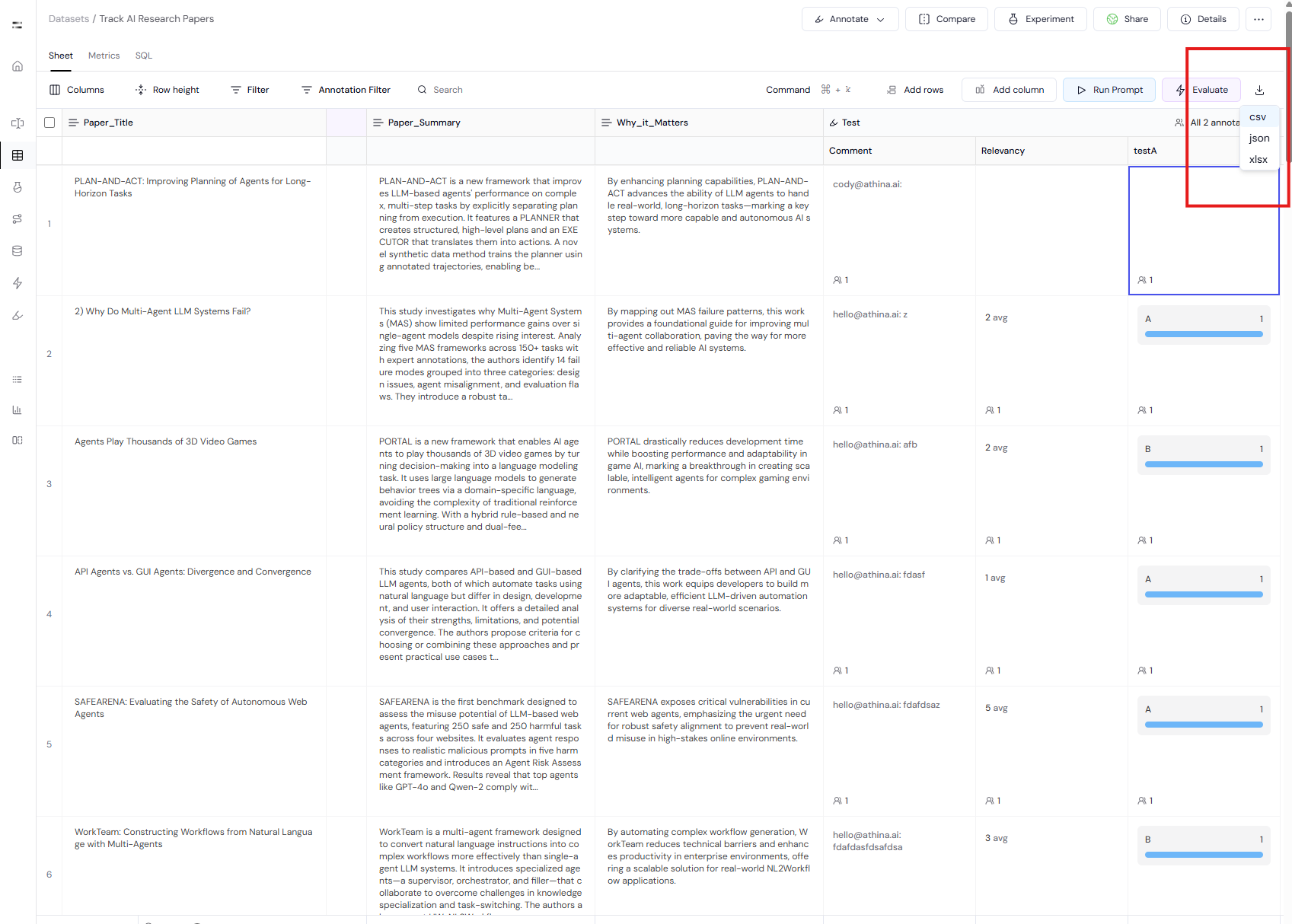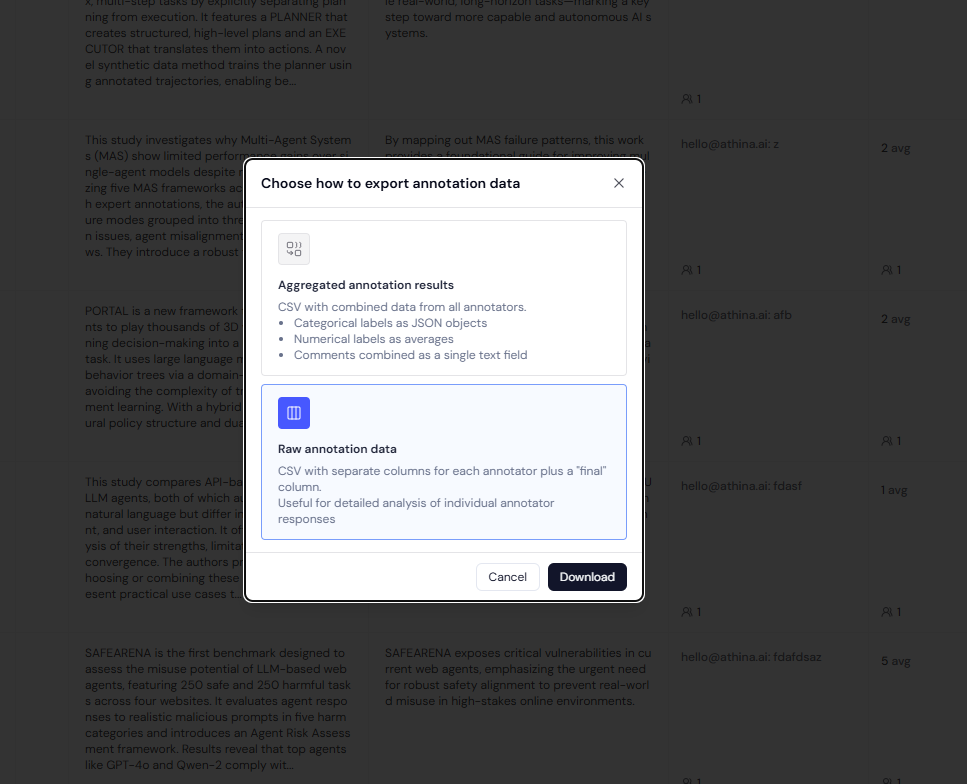Athina allows you to export annotated datasets for use in downstream analysis, model training, quality assurance, or archival.
Export Options
You can export annotations in multiple formats and levels of detail:
Exports are available directly from the dataset’s Sheet tab.
Steps to Export
- Go to the Datasets page.
- Click into the dataset connected to your annotation project.
- Switch to the Sheet view.
- Click the Download icon on the top right of the table.
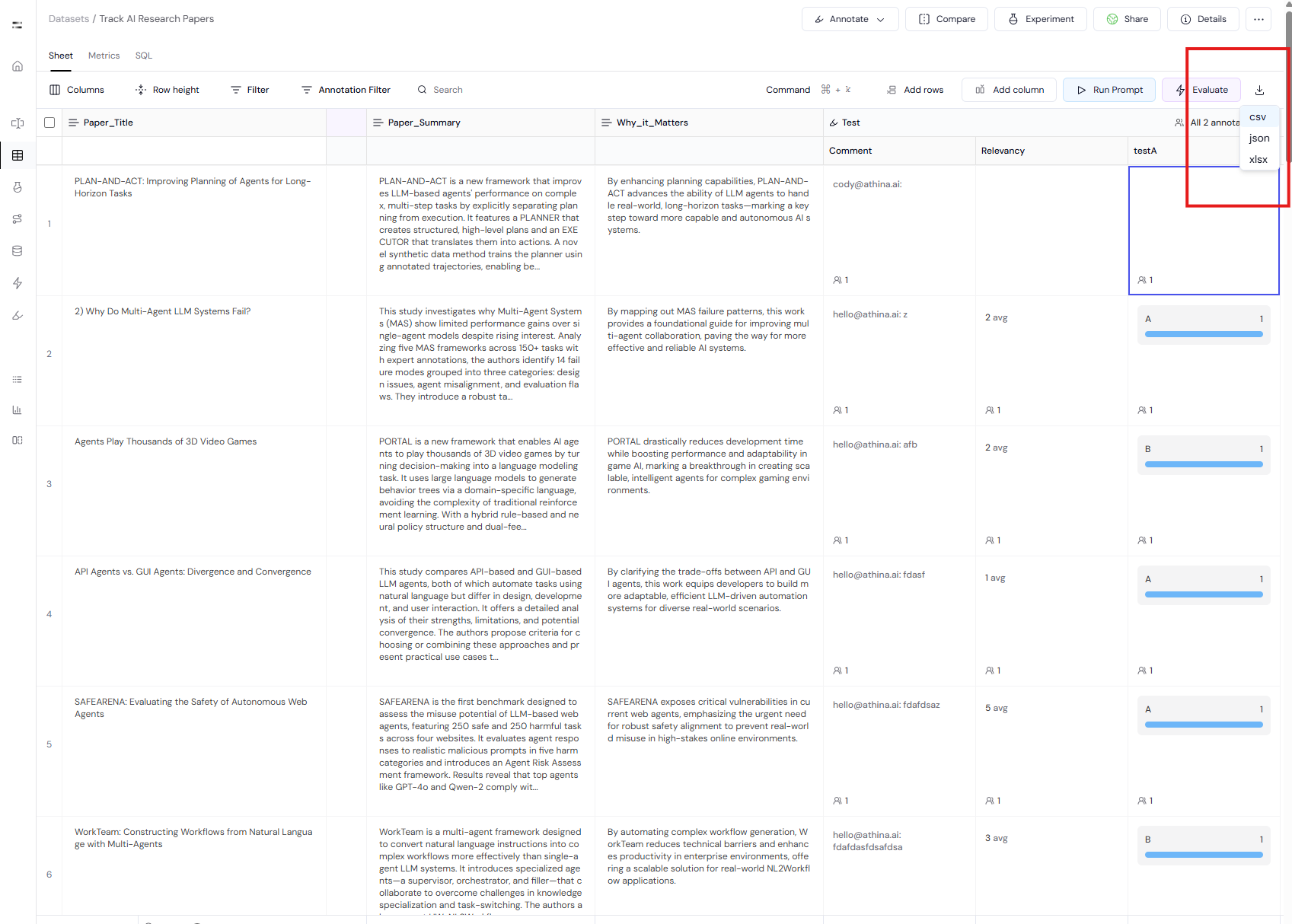
- Choose a file format: CSV, JSON, or XLSX.
After selecting the file type, you’ll be prompted to choose how annotations should be exported:
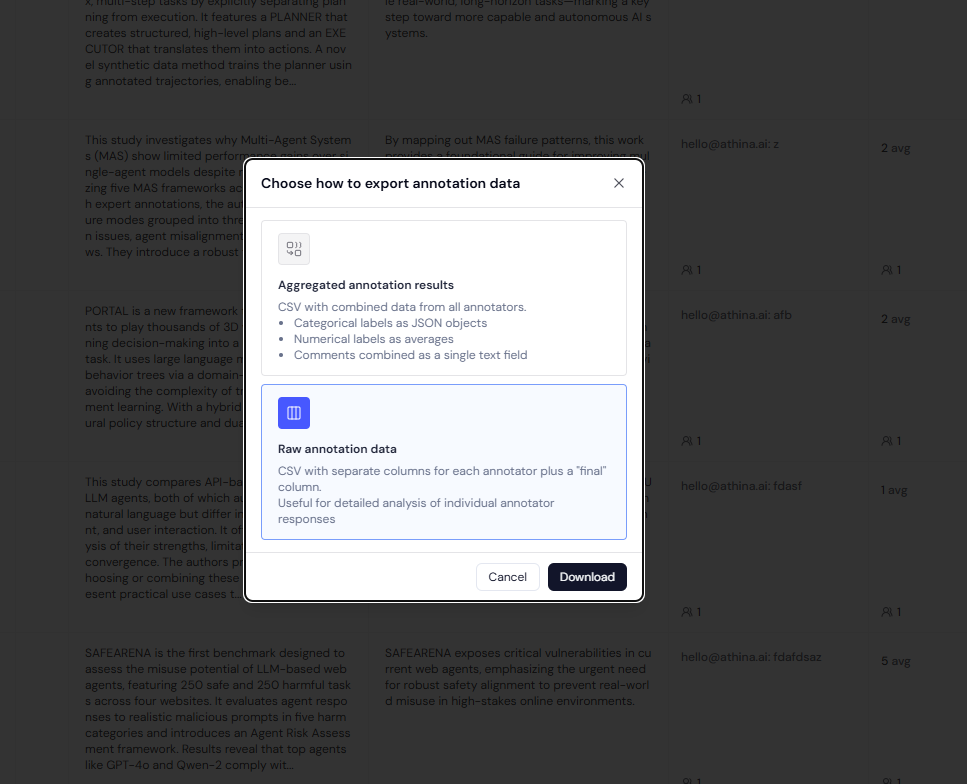
You can select from:
✅ Aggregated annotation results
- Combines data from all annotators into a single output row.
- Categorical labels appear as JSON objects.
- Numeric labels appear as averages.
- Comments are merged into a single text field.
Use this when:
- You want a simplified output for training.
- You want a compact view of consensus annotations.
📊 Raw annotation data
- Preserves each annotator’s responses in separate columns.
- Includes a “final” column that may be used for adjudicated or post-reviewed annotations.
- Ideal for audit logs or fine-grained performance analysis.
Use this when:
- You need to analyze individual annotator behavior.
- You’re performing quality assurance or measuring agreement manually.
Pro Tips
- Apply filters in the Sheet view before downloading to extract specific subsets (e.g., high-agreement rows, individual annotator segments).
- Use the Annotation Filter to limit export to certain fields, annotators, or label values.
- You can also use the exported dataset as input for the Experiment feature in Athina.
Need to resolve conflicts before export? Add a custom “final_label” column to the dataset and use it to record adjudicated results.