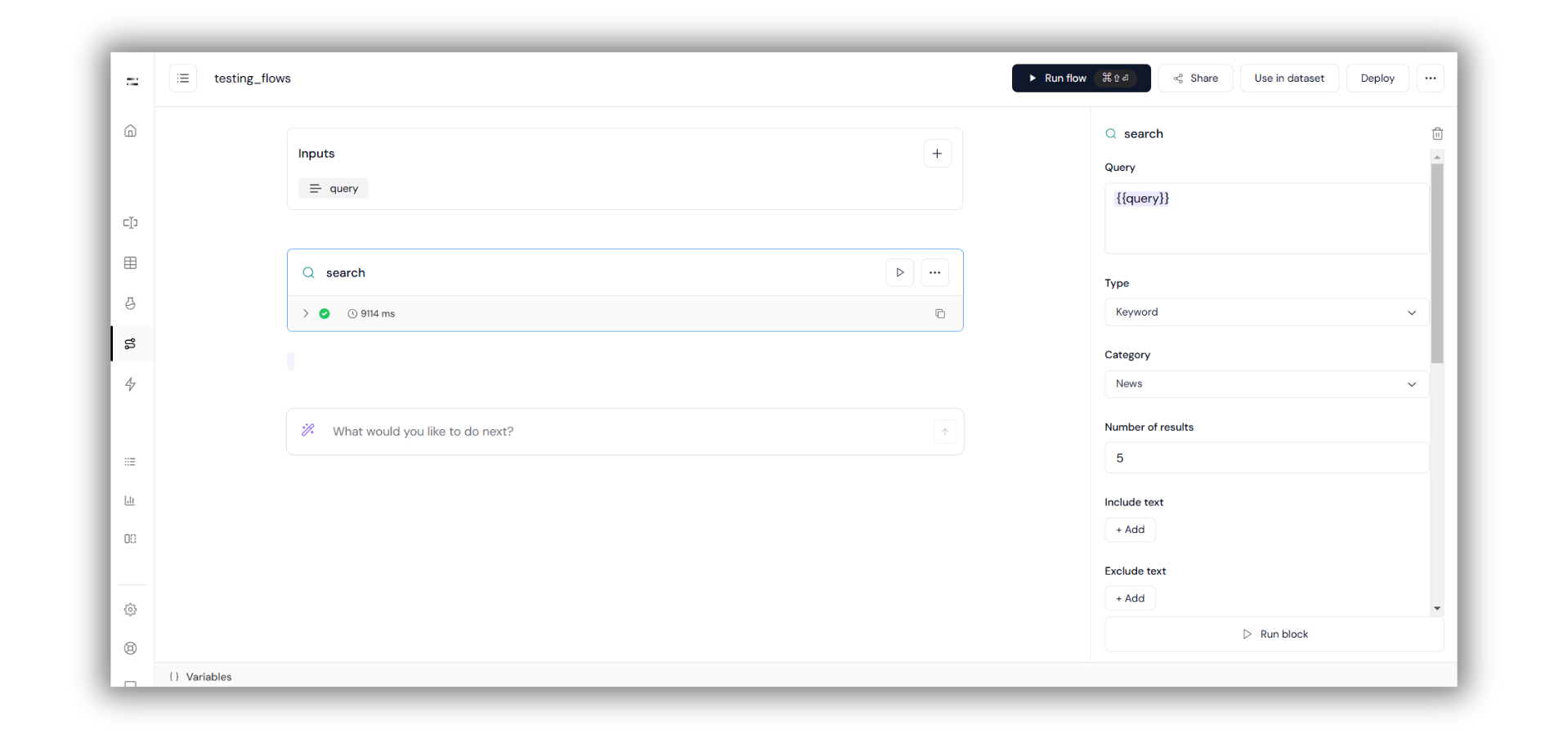
Steps to Run Search Block
1
Add the Search Block
Inside the Flow Builder, type a forward slash 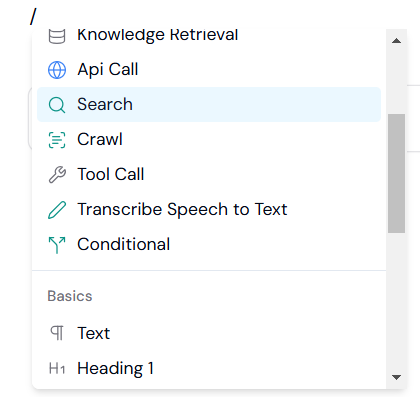

(/) to bring up the block menu.
From this menu, select ‘Search’ block.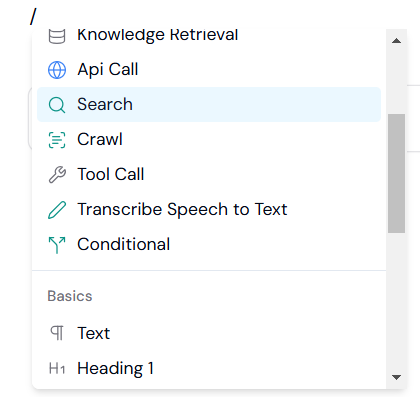

2
Add Your Input Query
Enter your query into the Input section as shown here.

3
Configure the Search Block
Configure your settings in the right-hand sidebar. You will see options such as:
- Query
- Enter your input query using dynamic inputs like
{{query}}to get results related to your input.
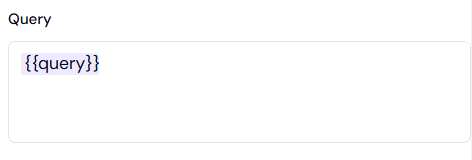
- Enter your input query using dynamic inputs like
- Type
- Choose between different search methods, such as Auto ,Keywords, or Neural.
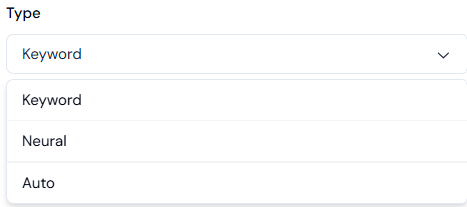
- Category
- Refine your search results by selecting a specific category, like News, Twitter, etc.
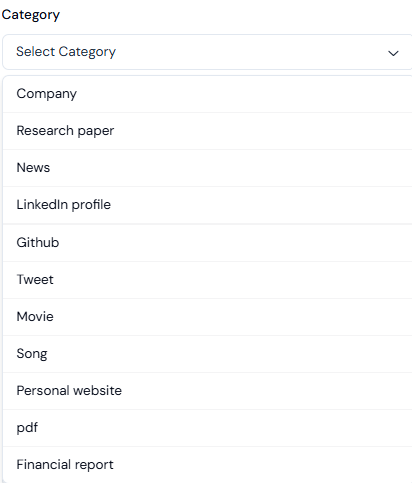
- Number of Results
- Define the maximum number of results you want to retrieve.
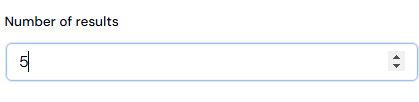
- Include/Exclude Filters
- Add specific words or phrases to include or exclude in your search results. You can also filter by domains.
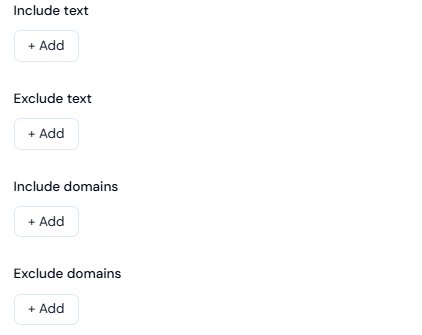
- Date Filters
- Start Published Date: Only retrieve results published after a certain date.
- End Published Date: Only retrieve results published before a certain date.
- Start Crawl Date: Retrieve results crawled after a specific date.
- End Crawl Date: Retrieve results crawled before a specific date.
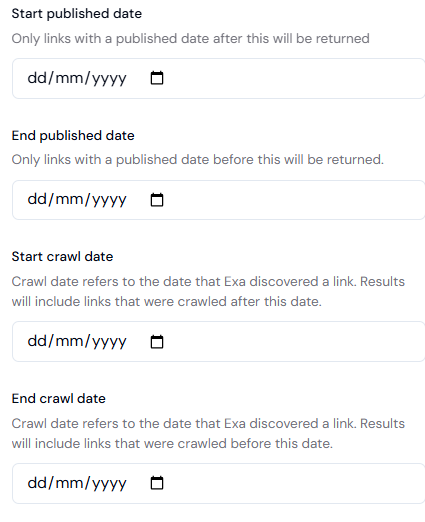
4
Run the Search Block
- Click on ‘Run Block’ in the right-hand sidebar to execute the Search Block. The results will appear based on your defined query and settings.


